


ALREADY SUBSCRIBED TO
MAZDA CONNECTED
SERVICES?
Sign in to the subscription website to
view available plans and pricing or
manage your subscription.
Explore our next-gen infotainment system that allows you to stay connected wherever you go with Apple Car Play™, Android Auto ™, Bluetooth® and Navigation.



Let our next-gen technologies make driving convenient for you.
DOWNLOAD OWNER’S MANUALCommunicate with your loved ones wherever you go.
DOWNLOAD OWNER’S MANUAL

Get the best route to reach your destination. Find out more about Mazda Online Navigation1.
Customize your settings to suit your convenience and comfort.

Keep your system updated to get the latest maps and music information.
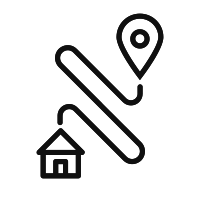
2024 CX-5, 2024 CX-90, 2024 CX-30, 2024 Mazda3 Sedan & Sport.
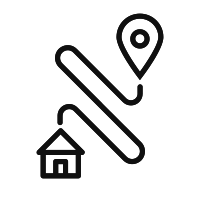
2024 CX-50, MX-30, MX-5. All 2022 and 2023 models, 2019-2021 Mazda3 Sedan & Sport and 2020-2021 CX-30.
Siri is off. To use Apple CarPlay™ with your vehicle, Siri needs to be turned on.
There is miscommunication between the Mazda Connect and your iPhone. Disconnect the connector cord from the USB port once and then reconnect it.
Only applications compatible with Apple CarPlay™ are displayed on the screen.
If you are having difficulty using Siri, visit the Apple support site or contact Apple.
Check the volume of the audio on the device connected via Bluetooth®. The volume on some devices connected via Bluetooth® can be adjusted.
The iPhone language setting is incorrect. Make sure that the iPhone language is set correctly. (Example: US English and UK English)
The Android Auto app is required on your Android™ smartphone. Download the Android Auto app from the Google store.
There is miscommunication between Mazda Connect and your Android™ smartphone. Disconnect the connector cord from the USB port once and then reconnect it. Your Android™ smartphone cannot be paired because another device is connected via Bluetooth®. Disconnect the other device’s Bluetooth® connection, disconnect the connector cord of the Android™ smartphone from the USB terminal once, and then reconnect it.
Only applications compatible with Android Auto™ are displayed on the screen.
If you are having difficulty using the voice recognition, visit the Android Auto™ support site.
Check the volume of the audio on the device connected via Bluetooth®. The volume on some devices connected via Bluetooth® can be adjusted.
Bluetooth® audio allows you to play music wirelessly through your vehicle’s audio system using a compatible, Bluetooth®-equipped device that has been paired with the system.
Click here to see if your Bluetooth®-equipped device is compatible.
When your paired phone is in the vehicle and turned on, you can make and answer calls without touching your phone. Just follow these simple commands and the system will walk you through the rest of the commands with ease. At any time you may press the TALK button and after the beep say:
“CALL” + the person’s name you want to call (example: “CALL JOHN SMITH”).
“DIAL” + the number you want to dial (example: “CALL 555-1212”).
“REDIAL” to call the last contact dialed.
The system uses your device’s mobile service, so the same level of performance will apply. For example, if you experience static on your smartphone due to low signal strength, then you will also experience static using voice recognition.
Press the TALK button.
After the beep, say, “HELP” for options in your current area of operation.
The battery performance of your mobile device depends on many factors, including the features and settings you use. Utilising the Bluetooth® feature in some devices may drain the device’s battery more quickly. To preserve battery strength, turn Bluetooth® off when you are not using it.
Yes. Tilt or turn the multimedia commander and move the cursor to the desired icon for play, pause, forward or skip. Press the multimedia commander to select the desired icon.
Audio quality will vary by device, network and music files.
Yes, you can listen to an iPod or other compatible portable audio player through your vehicle’s speakers using the USB mode.
This may be due to an improperly adjusted volume control setting on the mobile phone or audio device. For best performance when using Bluetooth®, first adjust the volume level on your mobile phone or audio device to the highest possible level before distortion starts, then adjust the volume on the audio system.
Some vehicles exhibit low volume when using Bluetooth®. This requires the audio volume to be turned unusually high to achieve normal listening levels. When you’re finished using Bluetooth®, reduce the volume level again because the audio system re-engages and high volumes can occur on other modes including radio or CD.
You can import up to 5,000 contacts from your connected phone via Bluetooth®, including address and image, when applicable.
After updating the operating system of your mobile device (such as Windows, AndroidTM or iOS), pairing information may be invalidated. If this occurs, follow the pairing procedure to add it again. Similarly, if your retailer updates the vehicle software you may need to re-pair your device.
Delete the handsfree system from the Bluetooth® menu on your phone and delete your phone from the Bluetooth® menu on the handsfree system. Follow appropriate procedures to connect or pair your phone.
Speak in a normal voice, not too fast, too slow, or too loud. When speaking a contact’s name, speak in a fluid manner. Do not pause between first and last names.
This is the normal operation of the iPhone and it is not affected by the Bluetooth connection to the Mazda Handsfree System. The album or playlist will have to be manually selected to continue playing it.
Your username is the login name you entered during the registration process, when you created your navigation user account. If you forget your username, you can also use your email address as a username. Alternatively, use our Forgot username or password page to recover your username.
If you forget your username, you can also use your email address as a username. Alternatively, use our Forgot username or password page to recover your username and/or password.
The download time depends on your internet speed. To download content, you are advised to use a broadband internet connection.
Mazda offers free map updates for 3 years (5 years for Europe). After 3(5) years you must purchase updates.
Mazda Update Toolbox is a free computer tool used to manage the content on your SD Card, create backups, and download and install maps and updates.
You can download the Mazda Update Toolbox installer from the Support page for free.
Once a new version of Mazda Update Toolbox is available, the program will automatically instruct you to update your current version. If you would rather not work with this automated feature, you can choose to install the newest Mazda Update Toolbox from the site, and download the installation program accompanying the latest version of Mazda Update Toolbox.
This problem can be solved by connecting a SD card to Mazda Update Toolbox, and only then attempting to update.
This error is caused by an Anti-virus program, called G-Data Antivirus, because of a function called WEB PROTECT that runs in the back, even when G-Data Antivirus looks deactivated. Once WEB PROTECT is turned off, the error code is not displayed anymore and downloads start properly and finish without problems. If you have trouble turning this function off, please get in touch with the manufacturer of the software.
GPS navigation helps you find the most efficient routes to your destinations, saving you time, fuel and money. Your Mazda navigation system gives you more than just directions from A to B, it helps you to find the things you need, the nearest car park, hotel, fuel station or restaurant. With the added benefits of traffic information, it will also offer an alternative route when your usual route is congested. For peace of mind, it can pinpoint your exact location should you need roadside assistance.
The Mazda navigation system is designed to meet safety regulations and automotive specifications. The unit links into the vehicle electronics, such as the speed sensor and gyro sensor, to provide dead reckoning when the GPS signal is lost thus keeping you on track. The screen size and quality is optimized for viewing and is also ergonomically positioned on the dashboard to ensure minimal driver distraction. Combined with all other multimedia functions, in-dash navigation enables a more comfortable driving experience.
An up-to-date map guides you with the most accurate and efficient routing to help you save time. The road network is constantly changing, but having a fresh map ensures you have the wealth of information you need to find your destination with ease. This includes new and updated road networks, new build up areas and thousands of Points of Interest - from fuel stations to airports and from restaurants to hotels. With a new map you can be comfortable knowing that you have the latest information available for your Navigation System, providing you with a better travel experience whether on business or leisure.
Mazda uses HERE Maps as their provider as they are the world leader in premium-quality digital map data and content. The HERE map is built on the roads of the world by over 2,000 geographic analysts and produces a map that the world turns to 100 million times each day.
HERE Maps is Mazda’s digital map provider and is the world leader in premium-quality map data and content. HERE Maps drive most of the in-car navigation systems made in both Europe and North America. To find out more, visit www.here.com.
Updated maps are generally available every year. To be informed when a new map product becomes available for your navigation system, register here or sign up in the Mazda Update Toolbox.
Map Reporter is an exclusive, easy way to inform Mazda’s map supplier HERE about changes on the roads you drive and the POI’s you are interested in. Millions of people everywhere help keep HERE’s maps fresh in by this method. With its user-friendly Web interface, you can pinpoint the exact location where a map change may be needed. Simply visit mapcreator.here.com, point, click and report changes.
We all know shortcuts within our local areas that we use avoid rush hour traffic or poorly timed traffic lights. Navigation systems calculate routes using the detailed information within the map database and take into account various circumstances including actual distance, average speed, physical / functional classification of the road, turn restrictions and more. Personal preferences can be factored into the route if your navigation system offers the functionality to input preferences into the system. Such preferences could include motorways, toll roads, emphasizing speed over distance, and allowing the user to avoid specific roads or areas.
Mazda Update Toolbox is a free computer tool used to manage the content on your SD Card, create backups, and download and install maps and updates.
You can download the Mazda Update Toolbox installer from the Support page for free.
Once a new version of Mazda Update Toolbox is available, the program will automatically instruct you to update your current version. If you would rather not work with this automated feature, you can choose to install the newest Mazda Update Toolbox from the site, and download the installation program accompanying the latest version of Mazda Update Toolbox.
Mazda Update Toolbox is currently compatible with Windows 7, Windows 8(8.1), Windows 10, and OSX 10.10 and later. If you use an unsupported platform, please contact your retailer for more information.
If you have a backup, you can use Mazda Update Toolbox to recover your SD card. If not, we suggest you to contact your car retailer.
*Excludes 2022 CX-3.
1Requires MyMazda app enrollment. Mazda online navigation system requires Mazda Connected Services enrollment to perform over-the-air updates. For factory-equipped Mazda online navigation, the SD card must be replaced after 3 years to continue to receive over-the-air software updates. Please read your Owner’s Manual for further information. Database is updated up to 4 times a year.